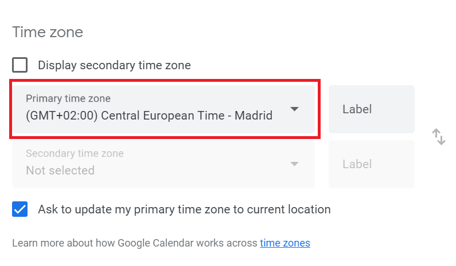How to add a secondary time zone in Google Calendar
If you often work across different time zones, setting a secondary time zone in Google Calendar can be a real time-saver.
Here’s how to do it:
1. Open Google Calendar and click the gear icon in the top right corner.
2. Select Settings from the dropdown menu.
3. In the left-hand menu, click General > Time Zone.
4. Check the box for Display secondary time zone.
5. Choose your desired secondary time zone from the dropdown menu.
6. Optional) Add a label to each time zone for easy identification.